Best AI Video Enhancer & Upscaler Tools (2023)
Video quality is becoming increasingly important in today’s digital world, with the rise of high-resolution displays and the demand for crisp and clear visuals. However, not all videos are created equal, and some may have lower resolutions or poor quality. This is where video enhancer tools come in.
Looking for the perfect gift idea this holiday season? Try this FREE AI-powered gift-finding tool at Giftly.ai, an intuitive tool that personalizes gift suggestions based on a person's interests and your budget. Try it now, and experience the ease of finding the ideal gift in seconds!
Video enhancer tools can enhance the quality of videos by increasing their resolution and improving their overall appearance. In this article, we will explore the top-rated video upscaling software available today and provide a comprehensive guide on how to choose the best software for your needs.
Whether you are a content creator, video editor, or simply someone who enjoys watching videos, read on to learn how you can enhance your video quality with the best video enhancer software.
Best AI Video Upscalers and Enhancers
In this section, we’ll explore the top AI video upscalers and enhancers on the market today, and highlight their key features, pros and cons, and pricing options to help you make an informed decision when choosing the right tool for your video editing needs.
Pixop
Best Video Enhancer Overall
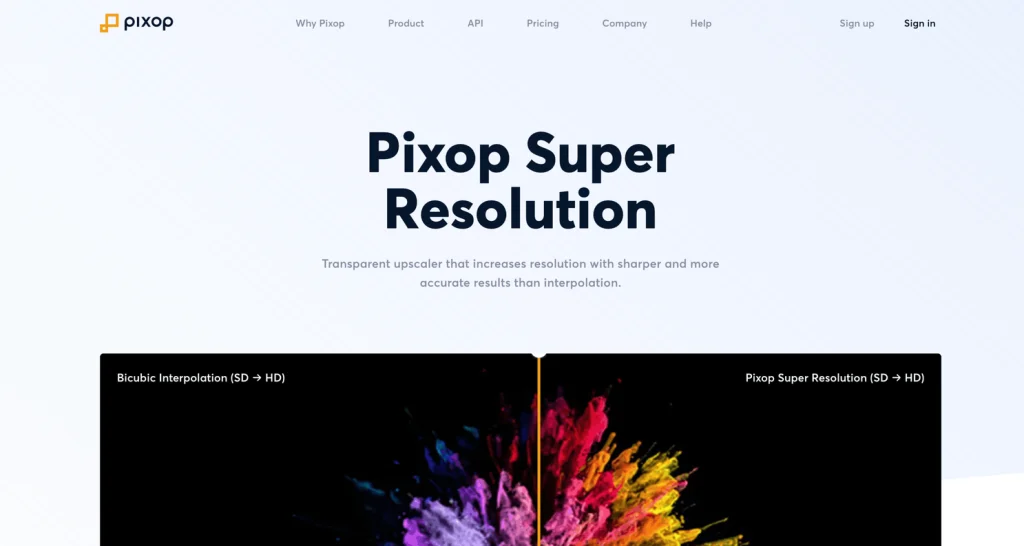
Overview:
Pixop is an AI-powered video enhancement platform that offers a range of features to improve the quality of your videos. With its proprietary filters and tools, Pixop’s web app allows you to apply AI filters to your video with just a few clicks, making it easy to enhance your footage.
Its collaboration features also make it easy to share video comparisons with clients and colleagues. Pixop’s platform is built on AWS infrastructure, ensuring that your data is secure and encrypted at every stage of the process.
Key Features of Pixop:
- AI-powered video enhancement with proprietary filters
- Video quality analysis and transcoding
- Easy collaboration with clients and colleagues
- No hardware or plugins required
- Secure payment processing through Stripe
- API access for greater flexibility
Pros:
- Easy to use web app with intuitive interface
- AI-powered filters provide high-quality video enhancement
- Secure and encrypted data processing
- Collaboration features make it easy to share videos with clients and colleagues
- Affordable pricing options available
Cons:
- Limited features compared to some other video upscaling software
- Requires an internet connection to use
- No desktop app available for offline use
Pricing:
Pixop offers affordable pricing options starting at $2.29 per month, making it a budget-friendly option for those looking to enhance their videos without breaking the bank.
My Take:
Pixop is a solid choice for those looking for an AI-powered video enhancement platform that is easy to use and affordable. While it may not have all the features of some other video upscaling software, its proprietary filters and collaboration tools make it a great option for those looking to enhance their videos quickly and easily.
AVCLabs Video Enhancer AI
Best for upscaling up to 8K

Overview
AVCLabs Video Enhancer AI is an advanced video upscaling software that uses artificial intelligence to enhance video quality. It is designed for content creators, video editors, and anyone who wants to improve the quality of their videos. With AVCLabs Video Enhancer AI, you can upscale low-resolution videos to higher resolutions, remove noise and artifacts, and enhance details and colors.
Key Features of AVCLabs Video Enhancer AI
- AI-based upscaling technology
- Supports upscaling up to 8K resolution
- Removes noise and artifacts from videos
- Enhances details and colors
- Easy-to-use interface
- Supports a wide range of video formats
Pros
- AVCLabs Video Enhancer AI uses advanced AI-based technology to upscale videos, resulting in high-quality videos with enhanced details and colors.
- It supports upscaling up to 8K resolution, making it perfect for high-resolution displays.
- The software is easy to use, with a user-friendly interface and clear instructions.
- It supports a wide range of video formats, including AVI, MP4, MOV, and more, making it versatile and accessible.
- It can remove noise and artifacts from videos, resulting in a cleaner and more professional-looking video.
Cons
- AVCLabs Video Enhancer AI is a paid software, which may not be affordable for some users.
- The upscaling process can be slow, especially when upscaling to higher resolutions.
- The software may not be suitable for users who need to upscale large volumes of videos.
Pricing
AVCLabs Video Enhancer AI is available for a one-time purchase of $39.99 a month, with a 30-day money-back guarantee. Free Trial available.
My Take
AVCLabs Video Enhancer AI is an excellent software for upscaling videos and enhancing their quality. Its advanced AI-based technology, versatility, and ease of use make it a top choice for content creators, video editors, and anyone who wants to improve their video quality. It is definitely worth checking out.
DVDFab Video Enhancer AI
Best for restoring old footage
Overview:
DVDFab Video Enhancer AI is an exceptional tool designed for video enthusiasts who are looking to improve the quality of their old and low-quality videos. This software utilizes AI technology to enhance the overall visual experience of your videos by correcting color, increasing brightness, reducing blurring and noise, sharpening blurry lines, removing artifacts, and enlarging resolution up to 4K. The software’s ability to upscale videos to higher resolutions and restore old footage makes it an excellent choice for those who have priceless home videos shot with old DVs or classic movies.
The software’s user interface is simple and easy to navigate, making it accessible to beginners and experienced users alike. With DVDFab Video Enhancer AI, you can now bring your old videos to life with minimum effort and in a short period of time.
Key Features of the DVDFab Video Enhancer AI:
- AI-powered video enhancement technology
- Supports video resolution upscaling up to 4K
- Restores old and low-quality videos by reducing blurring, noise, and artifacts
- Easy-to-use interface
- Supports batch processing of videos
- Supports various video formats
- Offers a free version with limited features
Pros:
- Simple and easy-to-use interface
- AI technology that enhances the quality of videos
- Supports batch processing, which saves time
- Can upscale videos to higher resolutions
- Offers a free version
Cons:
- The software’s pricing might be a bit steep for some users
- The free version has limited features
- The software requires a powerful graphics card for optimal performance
DVDFab Video Enhancer AI Pricing:
DVDFab Video Enhancer AI starts at $59.99 per month, which might be a bit expensive for some users. However, the software’s pricing is justified given the advanced features and technology it utilizes. There is also a free version available, but it has limited features.
My Take:
If you’re looking for an easy-to-use video enhancement software that utilizes advanced AI technology to improve the quality of your old and low-quality videos, then DVDFab Video Enhancer AI is an excellent choice. Its ability to restore old footage, reduce blurring, noise, and artifacts, and upscale videos to higher resolutions makes it a must-have for video enthusiasts.
Topaz Video AI
Best Video Enhancer for Fast HIgh Quality Output
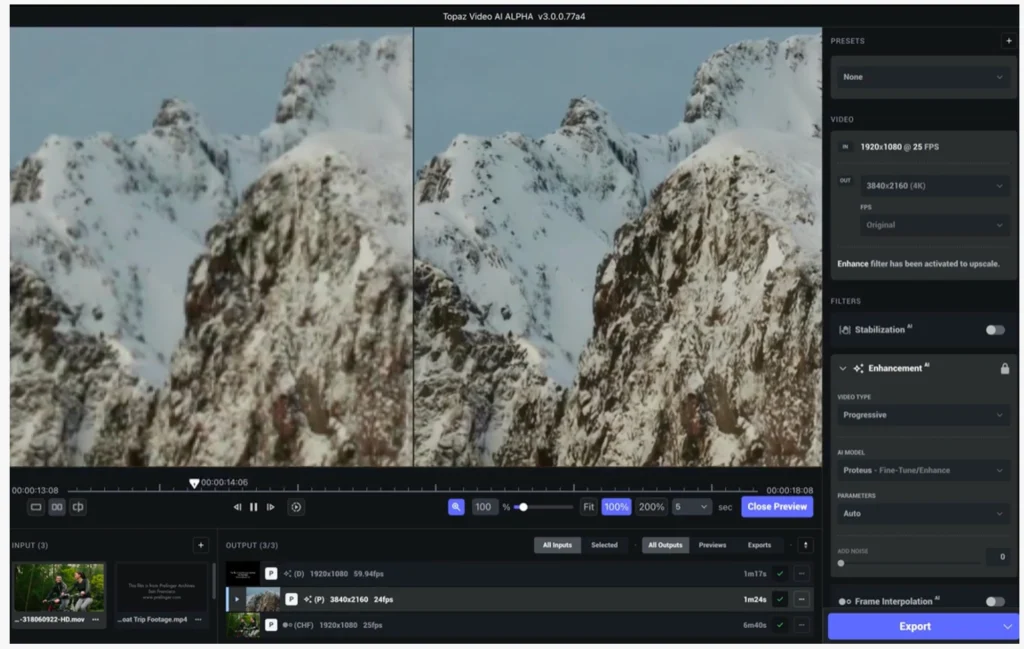
Overview:
Topaz Video AI is a powerful software designed to enhance the quality of videos using neural networks for upscaling, deinterlacing, motion interpolation, and shake stabilization. It has been optimized to work seamlessly with your local workstation, resulting in natural and realistic output. With Topaz Video AI, you can complete video enhancement tasks with ease and use the software for as many projects as you want.
Key Features of Topaz Video AI:
- Up to 600% faster processing times with modern workstations
- Reduces artifacts and flickering in adjacent frames
- Robust AI models for natural results on real-world footage
- Unlimited access to production-grade neural networks for video upscaling, deinterlacing, and motion interpolation
- Easy to use with your existing workflow
- Lifetime software ownership
Pros:
- High-quality video enhancement results
- Fast processing times
- Natural and realistic output
- User-friendly interface
- Lifetime software ownership
Cons:
- High price point compared to other video enhancement software
- Only focuses on a few video enhancement tasks
Pricing:
Topaz Video AI has a starting price of $299, and a free trial is available for users who want to test the software before purchasing.
My Take:
Topaz Video AI is an excellent software for those looking to enhance the quality of their videos. With its robust AI models, it delivers natural and realistic output, and with its partnership with hardware manufacturers, it ensures faster processing times. However, the high price point may be a turn off for some users, especially for those who only need to complete a few video enhancement tasks. Nonetheless, for those who need high-quality video enhancement results, Topaz Video AI is definitely worth the investment.
HitPaw
Best AI Video Enhancer for Restoring Vintage Video

Overview:
HitPaw Video Enhancer is an AI-powered video upscaling software that promises to provide a high-quality enhancement for low-resolution videos. It features 3 different AI models to enhance the video quality based on different requirements.
This video enhancing tool claims to be the best solution for those who are struggling with old and blurry videos, anime or human-face videos. Additionally, the software comes with an easy-to-use interface that enables users to upscale videos with just one click.
Key Features of the Product:
- AI upscaling for videos with low resolution.
- General model for improving video enhancement for most old videos.
- Denoise solution to remove noise and make videos clearer.
- AI model designed to repair animation videos.
- AI model for repairing details of human faces.
- Exclusive-designed AI for the perfection of anime and human-face videos.
Pros:
- Simple and easy-to-use interface.
- Provides high-quality video upscaling with one click.
- Offers 3 different AI models for video enhancement.
- Provides noise reduction solution.
- Offers exclusive-designed AI models for specific video types.
Cons:
- Limited to video enhancement features only.
- Does not support advanced video editing features.
Pricing:
The software is priced at $42.99, which is a one-time payment.
My Take:
HitPaw Video Enhancer is an excellent choice for those who are looking for a user-friendly and affordable video upscaling software. Its AI models and denoise solution are designed to cater to different video enhancement needs, and the software provides high-quality video upscaling with just one click. I recommend HitPaw Video Enhancer for those who are looking for an affordable and effective video upscaling solution.
Interested in photo editing as well? Check out our top picks of 10 Incredible AI Photo Editors That’ll Make You a Pro Instantly.
What to Consider When Choosing Video Upscaling Software
When it comes to selecting the best video upscaling software for your needs, there are several factors to consider. Here are some of the most important ones:
Resolution
One of the most critical factors to consider when choosing video upscaling software is the resolution. The software should support the resolution you need to upscale your videos to. Some software can upscale videos up to 4K or even 8K, while others may only support up to 1080p. Consider the intended use of the video and the resolution of the display device to ensure that the upscaled video looks good.
Supported Video Formats
Another crucial factor to consider when choosing video upscaling software is the supported video formats. Ensure that the software supports the video formats you plan to upscale. Some software may only support a limited number of formats, while others may support a wide range of formats such as AVI, MP4, MOV, and more.
Speed and Performance
The speed and performance of the video upscaling software are also important factors to consider. Some software may take a long time to process videos, while others can do it much faster. You should also consider the system requirements needed to run the software effectively, including the processor speed, RAM, and graphics card.
User-Friendliness
User-friendliness is another critical factor to consider when selecting video upscaling software. The software should be easy to use, with a user-friendly interface and clear instructions. It should also offer various customization options to allow you to adjust the settings to your liking.
Cost
Finally, the cost of the software is an essential factor to consider. Video upscaling software can range from free to several hundred dollars. Consider your budget and the features you need to determine the best software for your needs. Keep in mind that the most expensive software may not always be the best option. In conclusion, when choosing video upscaling software, consider the resolution, supported video formats, speed and performance, user-friendliness, and cost.
How to Use Video Upscaling Software
Once you have selected the best video upscaling software for your needs, you may be wondering how to use it. Here are the steps to follow:
Installation and Setup
The first step is to install and set up the video upscaling software on your computer. Follow the instructions provided by the software to install it correctly. Make sure your computer meets the system requirements needed to run the software effectively.
Loading and Importing Videos
Once the software is installed, you can load and import your videos. Most video upscaling software allows you to drag and drop your videos into the program, or you can navigate to the videos using the software’s file browser.
Choosing the Right Settings
Before upscaling your video, you need to choose the right settings. Most video upscaling software offers various customization options, including resolution, aspect ratio, and filters. Choose the settings that best suit your needs, and remember that higher resolutions will take longer to process.
Upscaling the Video
Once you have chosen the right settings, you can begin upscaling the video. Click the “Upscale” or “Start” button to begin the process. The time it takes to upscale your video will depend on the length of the video, the resolution, and the processing power of your computer.
Exporting the Video
Once the upscaling process is complete, you can export your video. Choose the desired output format and resolution, and click the “Export” or “Save” button. The software will then process the video and save it to your computer.
Tips for Improving Video Quality
While video upscaling software can enhance the quality of your videos, there are several other tips and tricks you can use to improve your video quality. Here are some of the most effective ones:
Lighting and Composition
One of the most critical factors that can affect video quality is lighting and composition. Make sure you have adequate lighting when shooting your videos to avoid graininess and shadows. Consider the composition of the shot and ensure that the subject is centered and in focus. Use the rule of thirds to create a more visually appealing shot.
Shooting in High Resolution
Another way to improve video quality is to shoot in high resolution. Higher resolution videos can be upscaled more effectively, resulting in crisper and clearer visuals. Consider shooting in 4K or 8K if your camera supports it, even if your final output is only 1080p.
Using a Stabilizer
Shaky footage can ruin the overall quality of your video. Consider using a stabilizer to keep the camera steady and avoid shaky footage. This can be a physical stabilizer or a digital stabilizer in post-production.
Adjusting Color and Contrast
Color and contrast can significantly affect the overall quality of your video. Consider adjusting the color and contrast in post-production to make the colors pop and the image more vibrant. Be careful not to overdo it, as this can result in an unnatural look.
Editing and Post-Production
Finally, editing and post-production can significantly improve video quality. Consider cutting out unnecessary footage, adding transitions, and adding music or sound effects to make your video more engaging. Use video editing software to fine-tune the details and make your video look polished.
Frequently Asked Questions
What is the best AI video upscaler?
The best AI video upscaler is subjective and depends on your specific needs. Some of the top-rated AI video upscalers include Topaz Video Enhance AI, DVDFab Enlarger AI, and Gigapixel AI. We recommend researching and comparing the features and user reviews of each software to determine the best one for you.
How to increase video quality with AI?
To increase video quality with AI, you need to use video upscaling software that utilizes AI technology. The software will analyze and enhance the quality of the video by increasing its resolution and improving its overall appearance. Follow the instructions provided by the software to load and upscale your video, and export the enhanced video.
Is video enhance AI worth it?
Video enhance AI can be worth it if you need to enhance the quality of your videos. It can help improve the resolution, reduce noise and artifacts, and enhance the overall appearance of the video. However, it is important to choose the right software and consider the cost and time needed to upscale your videos.
What is the best app to enhance video quality?
Some of the best apps to enhance video quality include Topaz Video Enhance AI, DVDFab Enlarger AI, and Gigapixel AI. These apps use AI technology to improve the quality of the video by upscaling its resolution and enhancing its overall appearance.
How do I upscale a video to 4K with AI?
To upscale a video to 4K with AI, you need to use video upscaling software that supports 4K resolution. Load and import your video into the software and choose the desired settings, including the resolution. Click the “Upscale” or “Start” button to begin the upscaling process, and wait for the software to process and export the enhanced video.
What is 4K AI Upscaler?
4K AI Upscaler is a type of video upscaling technology that uses artificial intelligence (AI) to enhance the quality of videos by increasing their resolution to 4K. It analyzes the video and applies advanced algorithms to improve the overall appearance of the video.
Can poor quality video be improved?
Yes, poor quality video can be improved using video upscaling software that utilizes AI technology. The software can analyze and enhance the quality of the video by increasing its resolution and improving its overall appearance, including reducing noise and artifacts.
How do I upscale a low quality video?
To upscale a low quality video, you need to use video upscaling software that supports low-quality videos. Load and import your video into the software and choose the desired settings, including the resolution. Click the “Upscale” or “Start” button to begin the upscaling process, and wait for the software to process and export the enhanced video.
How can I enhance a blurry video?
To enhance a blurry video, you need to use video upscaling software that can reduce blur and sharpen the image. Choose the desired settings, including the sharpening filters, and click the “Upscale” or “Start” button to begin the upscaling process. The software will analyze the video and enhance its appearance by reducing blur and improving its overall quality.
Takeaway
Video upscaling software is an essential tool for anyone who wants to enhance the quality of their videos. Whether you are a content creator, video editor, or simply someone who enjoys watching videos, the best AI video enhancer and upscaler tools can help you achieve your desired video quality.
From resolution to supported video formats, speed and performance, user-friendliness, and cost, there are several factors to consider when selecting the best video upscaling software for your needs. By taking these factors into account and following the steps outlined in this article, you can create high-quality videos that look stunning on any display device.
Recommended Resources
If you are interested in creating video content using AI, you may also be interested in our article on the best AI video generators. These tools can help you create compelling videos quickly and easily.
For those looking to automate content analysis, our article on AI content detectors may be of interest. These tools use natural language processing and machine learning to identify topics, sentiment, and more. They can be useful for social media monitoring, content optimization, and other applications.
If you are a coder, you may be interested in our article on the best AI coding assistants. These tools can help you write code faster and with fewer errors by providing suggestions, autocompletion, and more. They can also help with debugging and testing.
For traders interested in using AI for investing, our article on the best AI stock trading bots is a must-read. These tools use machine learning algorithms to analyze market data and make investment decisions. They can be useful for both novice and experienced traders looking to automate their investing strategies.
Check out our article on the best AI transcription software if you need to transcribe audio or video content quickly and accurately. These tools use advanced speech recognition technology to convert speech to text. They can be useful for podcasters, journalists, and anyone who needs to transcribe large amounts of audio or video content.






